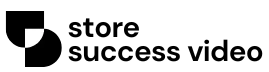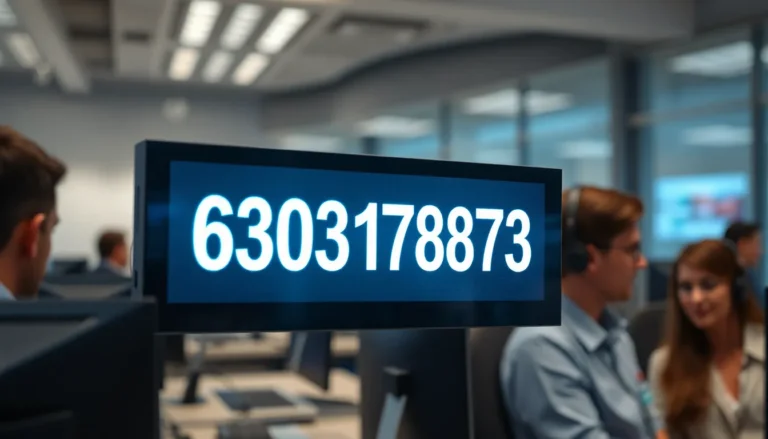Ever felt like your Google Docs header is stuck in a time loop, repeating the same old line on every page? It’s like wearing the same shirt every day—sure, it’s comfortable, but it’s not winning any fashion awards. If you want your document to stand out and scream “professionalism,” it’s time to shake things up!
Table of Contents
ToggleOverview of Google Docs Headers
Headers in Google Docs serve as essential elements for organizing content. They facilitate navigation, allowing readers to access information quickly. With the ability to differentiate headers across various pages, users can enhance document clarity and professionalism.
In Google Docs, headers appear at the top of each page. Users often encounter settings where the same header repeats throughout the document. Fortunately, customizing headers for each page adds a unique touch. This feature becomes particularly useful for creating reports, presentations, or proposals, where different sections or themes require distinct identification.
Accessing the header section in Google Docs is straightforward. Clicking on ‘Insert’ in the menu bar provides immediate access to the header options. Once inside the header area, users can personalize their content. Adding specific titles or changing formatting styles, such as font size or color, allows for enhanced visual appeal.
Utilizing different headers also aids in differentiating segments of the document. Each header can reflect the content on the corresponding page, maintaining coherence throughout. Adjusting headers can reinforce the document’s structure while guiding readers effectively.
Understanding the importance of headers in Google Docs promotes better quality documents. Various styles and formats contribute to a more engaging presentation. By taking advantage of header customization, users create documents that stand out and convey professionalism.
Setting Up Your Document
Setting up your document in Google Docs enables customization and enhances professionalism. Adjusting headers across pages creates a more organized appearance.
Accessing Header Options
To access header options, click on the “Insert” menu. From there, select “Header & page number,” then click “Header.” This action opens the header for editing. Users can also double-click at the top of any page to access the header directly. Adjusting the header allows for text alignment, font changes, and styling options. The toolbar provides various formatting tools to personalize the appearance.
Enabling Different Headers
Enabling different headers for each page requires specific settings adjustments. Start by checking the “Different first page” option in the header settings. This feature allows for a unique header on the first page, ideal for title pages. For subsequent pages, clear the “Link to previous” checkbox in the header tool. This step makes headers independent across pages, giving complete control over each one. Users can then enter different text or formatting to create a structured document.
Adding Unique Headers to Odd and Even Pages
Creating unique headers for odd and even pages elevates document clarity. This function becomes essential for reports, presentations, and proposals.
Configuring Header Settings
Access the header settings through the ‘Insert’ menu. Select the “Headers & footers” option to reveal additional configurations. Users can enable “Different odd and even pages” to specify distinct headers for odd and even pages. Customizing in this way ensures that each page reflects its purpose clearly. Adjustments to the header can also include font style, size, and alignment for a polished presentation.
Inserting Headers for Each Page
Inserting headers for each page involves a straightforward process. Users can click at the top of an odd or even page to define the header. Next, input the desired text specific to that page. Completing the header setup ensures it aligns with the document’s overall theme. Afterward, navigate through the pages to confirm each header appears as intended. Emphasizing uniqueness helps distinguish different sections or topics throughout the document.
Common Issues and Troubleshooting
Users often encounter problems when trying to set different headers on each page in Google Docs. One common issue involves forgetting to uncheck the “Link to previous” option. This oversight prevents the customization of headers across pages.
Another frequent issue arises with the “Different first page” feature. If users forget to enable this setting, the first page maintains the same header as subsequent pages, disrupting the intended layout. Follow the proper steps to ensure the header aligns with document needs.
Font and alignment inconsistencies can cause visual distractions. Ensure that every header maintains a consistent style throughout the document. Double-checking font types and sizes helps maintain professionalism.
Sometimes, users may want to insert headers but notice no change when editing. This situation can stem from not accessing the header directly. Double-clicking the top of a page allows for immediate access and editing capabilities.
Unexpectedly, some users experience header overlaps with document content. Adjusting the header margin effectively resolves this problem. Set the margin appropriately to ensure clarity and neatness.
For odd and even page headers, issues might occur if the “Different odd and even pages” option is not activated. Make sure this setting is checked to apply distinct headers for odd and even pages successfully.
Should confusion persist about header placement, reviewing existing options in the “Insert” menu clarifies the process. Understanding all available features simplifies document formatting tasks. By addressing these common issues, users enhance their ability to utilize Google Docs effectively.
Tips for Effective Header Use
Utilizing headers in Google Docs enhances document clarity. Ensure headers are distinct for each section to guide readers effectively. Incorporate relevant keywords within headers to improve searchability. Evaluate font styles and sizes that maintain visual consistency throughout the document.
Align headers with the overall theme to create a cohesive flow. Avoid clutter by keeping headers concise, which makes them more impactful. Consider using bold or italic styles selectively to emphasize important titles without overwhelming the reader.
Check the document’s margins to prevent headers from overlapping with content. Test various header formats to identify which works best for specific pages. Use the “Different first page” option strategically for introductory sections or cover pages.
Incorporate unique headers for odd and even pages, especially in longer documents like reports or presentations. Different headers can provide visual cues about the content that follows. Customize alignment to fit the aesthetic of the document, ranging from centered to left-aligned formats.
Review all header settings in the “Insert” menu to maximize formatting options available. Keeping headers relevant also maintains reader engagement. Regularly save updates to avoid losing header customizations.
Assess the overall structure after adding headers to ensure they contribute positively to document navigation. Use these practices to create an organized, visually appealing document that effectively communicates its message.
Utilizing different headers on each page in Google Docs can significantly enhance the professionalism and clarity of any document. By customizing headers, users can create a visually appealing layout that guides readers through various sections seamlessly. This not only helps in organizing content but also reinforces the document’s overall theme.
With a few simple steps, such as enabling the “Different first page” and “Different odd and even pages” options, users can easily achieve unique headers that reflect the purpose of each page. Keeping headers concise and aligned with the document’s style ensures a polished presentation. Embracing these techniques allows for effective communication and a more engaging reader experience.