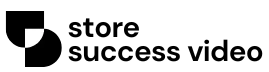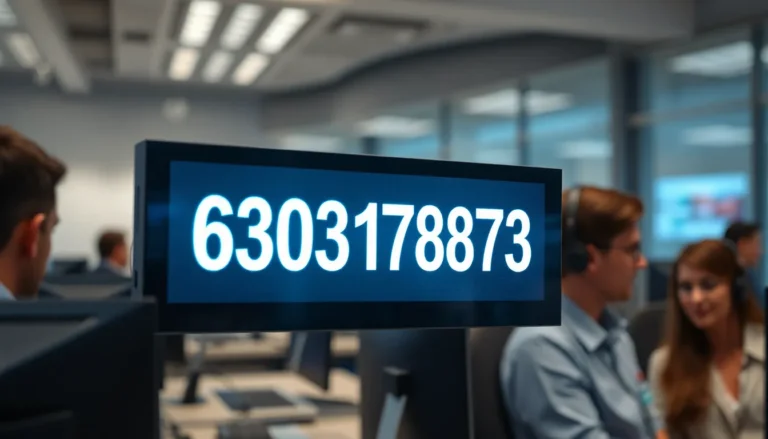Google Docs is like that trusty Swiss Army knife in your digital toolbox—versatile and handy. But sometimes, navigating its many features can feel like trying to find a needle in a haystack. Ever found yourself squinting at a document that’s just not cooperating? Fear not! Changing the view in Google Docs is as simple as pie, and it can save you from those awkward moments of frustration.
Table of Contents
ToggleUnderstanding Google Docs Views
Google Docs offers various views to enhance document interaction. Grasping these views improves navigation and editing efficiency.
Types of Views Available
Google Docs provides three primary views: Editing, Suggesting, and Viewing. The Editing view allows users to revise documents directly, facilitating real-time changes. Users can make comments and suggestions in the Suggesting view, making it ideal for collaboration. The Viewing view presents a read-only format, helpful for sharing polished documents without allowing alterations.
Importance of Changing View
Changing the view in Google Docs plays a vital role in the editing process. Each view serves a distinct purpose, catering to different needs. Navigating between views promotes clarity and focus, particularly during collaborative efforts. Utilizing the appropriate view streamlines feedback and revision, enhancing overall productivity. Adapting views according to the task ensures effective communication among team members.
Step-by-Step Guide to Change View
Changing views in Google Docs is straightforward, whether on a desktop or mobile device. This guide provides clear steps for both platforms.
Changing View in the Desktop Version
First, locate the toolbar at the top of the document. Click on the “Editing” dropdown menu. Three options will appear: Editing, Suggesting, and Viewing. Select the desired view by clicking on it. The document will instantly update to reflect the chosen mode. Editing enables direct changes, while Suggesting allows for collaborative input with trackable comments. Selecting Viewing shows the document in a read-only format. These views serve specific purposes tailored to document interactions.
Changing View in the Mobile App
To change views in the mobile app, open the document and tap the three vertical dots in the upper right corner. A menu will slide down, revealing the same three options. Choose Editing, Suggesting, or Viewing based on your needs. Selecting Editing lets users modify text directly, whereas Suggesting invites collaboration through suggestions. Viewing provides a way to share documents without allowing edits. This mobile functionality ensures users maintain control over document presentation and collaboration.
Tips for Optimal Viewing Experience
Optimizing the viewing experience in Google Docs enhances productivity and eases document interaction. Adjusting settings can improve clarity and focus during editing or reviewing.
Utilizing Full-Screen Mode
Activating full-screen mode provides an unobstructed view of the document. To enable this feature, click on the “View” menu and select “Full screen.” Once activated, all distractions disappear, allowing users to concentrate on content. Ending full-screen mode can be done by pressing the “Esc” key, returning to the standard interface quickly.
Adjusting Zoom Levels
Manipulating zoom levels alters the size of text and images for easier viewing. Users can adjust the zoom by locating the zoom dropdown in the toolbar. Options range from 50% to 200%. Configuring zoom settings ensures comfortable reading and allows users to see more content without scrolling, enhancing focus on specific sections.
Common Issues and Troubleshooting
Google Docs users may encounter some common issues while changing views. Fortunately, most problems can be resolved with simple troubleshooting steps.
View Not Changing
Sometimes, the selected view in Google Docs may not update as expected. This situation often arises due to browser caching issues. Refreshing the browser can prompt the document to load the correct view. Another possible cause involves extensions that may interfere with Google Docs functionality. Disabling those extensions temporarily could restore the view settings. If the problem persists, trying a different browser or clearing the cache and cookies might resolve the issue completely.
Restoring Default View
Restoring the default view in Google Docs is a straightforward process. Users can easily switch back to the Editing mode by accessing the view options in the toolbar. Clicking the “Editing” dropdown menu presents the default settings. In cases where the view has changed unexpectedly, simply selecting the viewer’s desired option reinstates the original setup. This action allows seamless navigation without any disruptions. Following these steps ensures that the document returns to a familiar format conducive to effective collaboration.
Changing views in Google Docs is a straightforward process that significantly enhances user experience. By understanding and utilizing the Editing, Suggesting, and Viewing modes, users can tailor their document interactions to suit their specific needs. This flexibility not only boosts productivity but also fosters effective collaboration among team members.
With the provided tips for optimizing the viewing experience and troubleshooting common issues, users can navigate Google Docs with confidence. Embracing these features allows for a more focused and efficient workflow, making document management less frustrating and more enjoyable. Adapting views as needed ensures that users can always work in a manner that best supports their tasks.