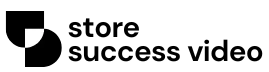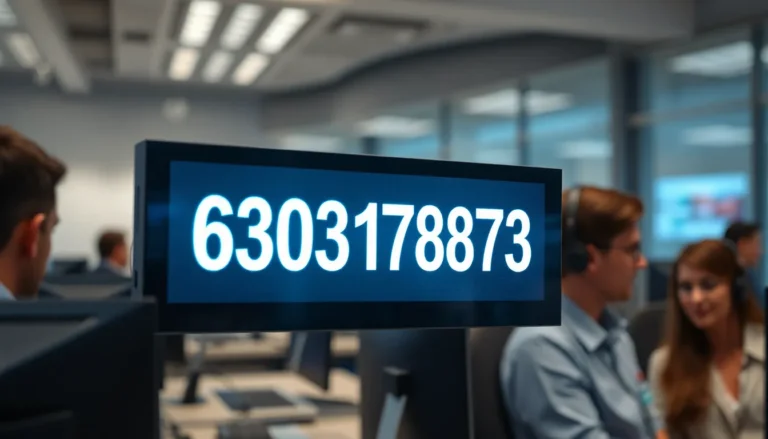In a world where digital documents reign supreme, knowing how to convert Google Docs to PDF is a must-have skill. Imagine this: you’ve crafted the perfect report, but when it’s time to share, you realize your carefully formatted masterpiece could turn into a jumbled mess. Fear not! With just a few clicks, you can save your work in a format that keeps your formatting intact and impresses your audience.
Table of Contents
ToggleUnderstanding Google Docs
Google Docs serves as a powerful cloud-based word processing tool. Users can create, edit, and collaborate on documents in real-time from any device with internet access.
What Is Google Docs?
Google Docs is an application within the Google Workspace suite. This tool enables users to work on text documents, offering a variety of features such as spell check, comments, and templates. Documents stored in Google Docs remain accessible online, and collaboration occurs effortlessly.
Benefits of Using Google Docs
Using Google Docs presents several advantages. First, it allows for real-time collaboration, enabling multiple users to edit simultaneously. Second, automatic saving ensures that changes are preserved without any manual effort. Third, compatibility with various file formats facilitates seamless sharing. Security features also include email and link sharing, which protect sensitive information. Overall, users enjoy a convenient platform for document management.
Steps To PDF Google Docs
Converting Google Docs to PDF requires a few simple steps. Follow the instructions below for a smooth process.
Open Your Google Document
Start by opening the Google Docs document you want to convert. Navigate to your Google Drive or directly to Google Docs. Locate the desired document and click on it to open. Ensure the document is finalized, as changes made after conversion won’t reflect in the PDF.
Accessing the Download Options
Next, find the file menu at the top left corner of the screen. Click on the “File” option. A dropdown menu appears, displaying various options. Hover over the “Download” section to reveal additional choices. This allows access to format options available for download.
Selecting the PDF Format
Finally, choose the “PDF Document” option from the list. Selecting this format initiates the conversion process. The document downloads automatically to the default downloads folder on the device. This file maintains the original formatting, ensuring it appears professional when shared or printed.
Tips for Effective PDF Conversion
Effective PDF conversion ensures documents maintain their formatting and quality. Following these tips can enhance the overall conversion experience.
Checking Document Formatting
Review the document formatting before conversion. Examine font styles, headings, and images to ensure everything appears as intended. Adjust margins and spacing if necessary to avoid any misalignment. Printing a preview also helps in identifying potential issues. Additionally, using built-in formatting tools within Google Docs can enhance clarity. Always be aware that some elements may shift during conversion. Save time by making these adjustments upfront.
Ensuring Quality in PDF
Maintain high quality in the final PDF by checking resolution settings for images and graphics. Opt for high-quality image formats to avoid pixelation. Consider testing the PDF on different devices to confirm that the appearance remains consistent across platforms. Document size impacts loading speed, so keep the file optimized without sacrificing visual quality. Lastly, utilize responsive design features in Google Docs to ensure accessibility in the final PDF format. These practices lead to polished, professional documents ready for sharing.
Troubleshooting Common Issues
Users may encounter a few challenges when converting Google Docs to PDF. Addressing these common issues can streamline the conversion process.
Dealing with Formatting Problems
Formatting issues often arise during PDF conversion. Check for discrepancies in font styles after the process. Adjusting image placements beforehand can prevent misalignments. Users might notice changes in headers or bullet points, which may require additional tweaks. Exploring the “Print Layout” view in Google Docs can help visualize document formatting before conversion. Reviewing the entire document ensures that everything appears as intended. This proactive approach minimizes the chance of surprises in the final PDF.
Issues with Downloading
Downloading problems can disrupt the PDF creation process. Occasionally, users experience slow internet connections that hinder the download efficiency. Ensuring a stable internet connection often resolves these issues. Clear browser cache and cookies if download attempts fail repeatedly. Some browsers may block downloads; checking security settings can help. Additionally, trying a different browser might provide a smoother experience. When issues persist, users can revisit the Google Docs version by refreshing and trying again to complete the PDF conversion successfully.
Mastering the process of converting Google Docs to PDF empowers users to share documents with confidence. This conversion not only preserves the original formatting but also enhances the professionalism of shared materials. By following the outlined steps and tips, users can avoid common pitfalls and ensure their documents look polished.
With the robust features of Google Docs and the reliability of PDF format, users can streamline their document management and collaboration efforts. Embracing these practices will lead to more effective communication and presentation in any digital workspace.