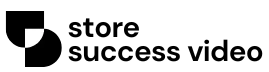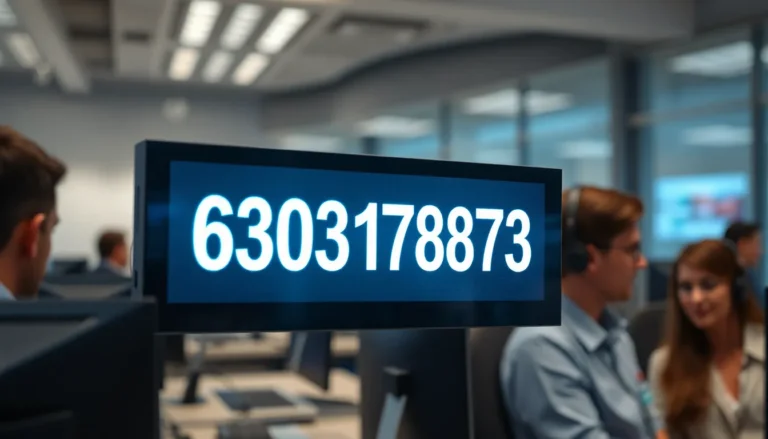Tables can be a lifesaver in Google Docs, helping to organize information like a pro. But sometimes, they can feel more like a pesky roommate who never leaves. If you’ve ever found yourself staring at an unwanted table, wondering how to make it vanish, you’re not alone.
Table of Contents
ToggleUnderstanding Tables in Google Docs
Tables serve a crucial role in Google Docs for effectively presenting information. Users often rely on them for various tasks, from organizing data to creating visually appealing layouts.
What Are Tables?
Tables consist of rows and columns that form cells where data is stored. Each cell can hold different types of content, such as text, numbers, or images. Tables can contain multiple rows and columns depending on user needs. Users can easily create tables using the built-in tools in Google Docs. These structures enhance the clarity of information by providing a grid-like format.
Why Use Tables?
Tables improve data organization by compartmentalizing information into readable sections. They enhance visual appeal, making documents more engaging for readers. Collaboration becomes smoother as users can highlight specific data points clearly. Utilizing tables allows for easier comparison among different entries, such as costs or metrics. Many professionals find tables vital for project tracking, reporting, and summarizing complex data.
Steps to Delete a Table
Deleting a table from Google Docs is straightforward. Users can choose between two effective methods.
Method 1: Using the Right-Click Menu
To delete a table using the right-click menu, users first need to place the cursor inside the table. A right-click on any cell opens the context menu. Select the “Delete table” option. This action removes the entire table from the document instantly. This method provides a quick and intuitive way to eliminate unwanted tables.
Method 2: Using the Toolbar
The toolbar method offers another efficient way to delete tables. Users start by selecting the entire table by clicking and dragging over it. After highlighting the table, locate the “Table” menu in the toolbar. Click it and choose the “Delete table” option. This will also remove the table swiftly. Utilizing the toolbar gives users direct control over their document’s formatting and content.
Tips for Managing Tables
Managing tables effectively enhances the overall document experience in Google Docs. Users can optimize information display and maintain clarity in their projects.
Adjusting Table Properties
Table properties play a vital role in customization. Users can modify border styles, cell colors, and text alignment to achieve a polished look. Accessing these options requires clicking on the table, then selecting “Table properties” from the menu. Adjustments, such as cell padding and spacing, help improve readability. Users can also merge or split cells as needed, allowing for flexible data organization. Employ these features to create visually appealing and organized tables tailored to specific requirements.
Replacing Tables with Alternatives
Tables aren’t the only means of organizing information effectively. Lists, charts, and graphics often serve as versatile alternatives. Users can create bulleted or numbered lists for simpler data representation when tables become cumbersome. Additionally, employing charts offers visual insights for data sets, making comparisons easier and more engaging. Utilizing Google Sheets for complex data can also streamline sharing and collaboration. Choosing the right alternative enhances clarity while keeping the document’s purpose in mind.
Common Issues and Troubleshooting
Users may encounter difficulties when attempting to delete tables in Google Docs. Identifying common issues can speed up the resolution process.
Table Not Deleting
Sometimes, clicking the “Delete table” option yields no results. This issue often occurs when the cursor isn’t completely inside the table. Placing the cursor within any cell usually resolves the problem. Additionally, another factor can be the presence of formatting elements that interfere with the deletion. It’s useful to double-check whether the table overlaps with other content, especially images or text boxes. Switching to a different browser can also help, as some browsers may struggle with specific Google Docs features.
Errors During Deletion
Errors during deletion can manifest as error messages or unexpected behavior. For instance, an error might occur if the document is still syncing with Google Drive, leading to temporary unresponsiveness. Saving and refreshing the document often clears these issues. Another possible cause involves browser extensions that conflict with Google Docs. Disabling such extensions can restore functionality. Finally, clearing browser cache can enhance performance and eliminate lingering errors affecting table deletion.
Deleting a table from Google Docs doesn’t have to be a hassle. With the simple methods outlined, users can quickly remove unwanted tables and maintain a clean document layout. By mastering table management, they can enhance the overall presentation of their information.
When tables become cumbersome or unnecessary, opting for alternative formats can also simplify data representation. Whether it’s lists or charts, knowing when to switch can make a significant difference.
With a little practice, users will find that managing tables and their content in Google Docs becomes a seamless part of their workflow. Embracing these tools and techniques empowers users to create more organized and visually appealing documents.